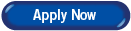Blogger (www.blogger.com) provides a simple way for you to make money with your blog. AdSense is Google's content-targeted advertising program. This means that you don't select keywords or categories for your ads. Instead, Google's servers determine what your posts are about and display the most relevant ads to your readers. So, if you blog about baseball, there might be ads for Major League Baseball memorabilia next to your post. If you blog about painting, there might be ads for art supplies.
Blogger (www.blogger.com) requests access to your AdSense account in order to allow Blogger (www.blogger.com) to create and place ad code on your page through our layouts and template tools. As part of this process, you may notice that Blogger (www.blogger.com) is receiving "0%" of your AdSense earnings - this means that you will receive the same amount for clicks or impressions as you would creating the ad code from your AdSense account. To view any partners that have requested access to your AdSense account, and their associated revenue shares, please log in to your AdSense account, click the "My Account" tab, and choose the "Account Access" sub-tab. If you see a "grant access" link next to blogger.com, you must click this link in order to create ads with Blogger tools.
How do I put Adsense on my blog (using layouts) ?
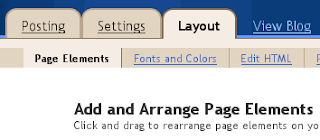
Once you're there, click one of the Add a Page Element links. Choose the one that corresponds to the area of the page that you want to contain your AdSense ads. When the 'Choose a New Page Element' window comes up, select the AdSense option.
The next page displays an AdSense sign-up page. If you're new to AdSense, go ahead and fill it out to create an account. If you already have an AdSense account, click the sign in link instead so you don't accidentally make an extra account.
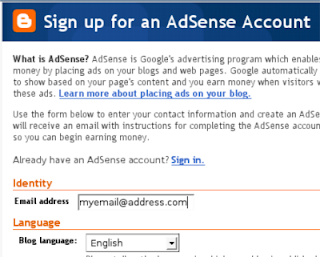
Once you've signed in or created or account, you'll get the configuration screen. Use the menus to select a format, and one of our preset color templates. If you want more control, you can also enter colors of your own choosing by typing the hex codes in the spaces provided.

If for any reason you need to switch to using a different AdSense account, click the Switch to a different publisher ID link at the bottom.
When you have things the way you want them, just save your changes and go see how it looks on your blog. Come back to tinker with the settings any time by clicking the edit link for the AdSense unit on the Page Elements tab.
Source : Blogger.com