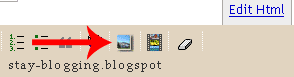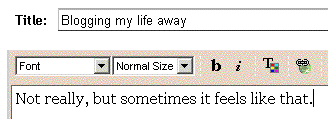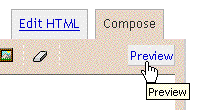What is Meta Tag
Meta elements are HTML or XHTML elements used to provide structured metadata about a Web page. Such elements must be placed as tags in the head section of an HTML or XHTML document. Meta elements can be used to specify page description, keywords and any other metadata not provided through the other head elements and attributes.
Meta elements provide information about a given webpage, most often to help search engines categorize them correctly. They are inserted into the HTML document, but are often not directly visible to a user visiting the site.(wikipedia)
Meta elements are HTML or XHTML elements used to provide structured metadata about a Web page. Such elements must be placed as tags in the head section of an HTML or XHTML document. Meta elements can be used to specify page description, keywords and any other metadata not provided through the other head elements and attributes.
Meta elements provide information about a given webpage, most often to help search engines categorize them correctly. They are inserted into the HTML document, but are often not directly visible to a user visiting the site.(wikipedia)
Meta element used in search engine optimization
There are two points that's important in meta tag.
- 1. Title tag
- is the most important thing you can add to your page. Make sure that you pick your title that match with your idea or content of your blog.
- 2. Description tags
- are the second most important meta tag. These are what often show up on search engines under the title. This is the descriptive bit a person reads before clicking on a page. Be sure not to keyword stuff. For good, make your description not more than 300 characters.
The other thing that we can put in meta tag are :
- Keywords
- Keywords meta tag is under some scrutiny as to whether it is being used or not. At one time it was used widely by search engines. It is to easy to spam with unrelated words, so most search engines don't use this anymore. Please put your keywords that relevant with your post title. You should list them in order of importance with the most important ones first. Separate each word or phrase with commas and keep the length of the entire list under 255 characters.
- Author
- Author tag has very little SEO value, but hey let's give ourselves credit. Put your name in there. Don't be shy
- Robots
- Revisit tag is another one of those tags being debated. We don't know if search engines follow the command, but basically is saying hey come back in X number of days and check for new content and updates. I am not sure that the robots will following this instruction or not, but it's nothing to lose if we used it in meta tag.Robots tag This will tell a search engine how to index your site from a given web page. Index means that search engine should index this page, Noindex means that they should not. Follow means that they should follow any other links to your other pages, Nofollow means they should not go any deeper into your site. Generally you select index and follow to instruct the search engines to index that page and the rest of your site.
Note : Before we get to the next step, we must fully understand that the meta tag is not a magic tag that make our blog have a highest rank at search engines, we must combined it with another SEO thing or another marketing strategy.
How to Put Meta Tag in a Blog
1. Sign in at blogger.com
2. At your dashboard choose "layout"
3. Choose "Edit HTML"
4. At the HTML code find this word <head>
5. Put this meta tag below the word <head>
<meta content='Replace with your blog description' name='description'/>
<meta content='your keywords, Your keywords2, Your keywords3, Your keywords4' name='keywords'/>
<meta content='Your name' name='author'/>
<meta content='1 Week' name='revisit-after'/>
<meta content='INDEX, FOLLOW' name='ROBOTS'/>
6. Here is the example :
<?xml version="1.0" encoding="UTF-8" ?>
<!DOCTYPE html PUBLIC "-//W3C//DTD XHTML 1.0 Strict//EN" "http://www.w3.org/TR/xhtml1/DTD/xhtml1-strict.dtd">
<html expr:dir='data:blog.languageDirection' xmlns='http://www.w3.org/1999/xhtml' xmlns:b='http://www.google.com/2005/gml/b' xmlns:data='http://www.google.com/2005/gml/data' xmlns:expr='http://www.google.com/2005/gml/expr'>
<head>
<b:if cond='data:blog.pageType == "item"'>
<title><data:blog.pageName/></title>
<b:else/>
<title><data:blog.pageTitle/></title>
</b:if>
<meta content='Stay blogging, this blog content step by step tutorial that introduces you how to create a blog and how to manage it' name='description'/>
<meta content='URL Address, favicon, create a blog, make a blog, make blog, blogger, blogging, tutorial, step by step tutorial' name='keywords'/>
<meta content='wildan pribadi' name='author'/>
<meta content='1 Week' name='revisit-after'/>
<meta content='INDEX, FOLLOW' name='ROBOTS'/>
7. Save your template
8. Finish
References :
1. http://en.wikipedia.org/wiki/Main_Page
2. http://www.howrank.com/
3. http://www.freewebsubmission.com/